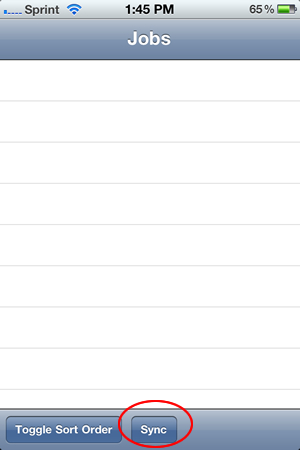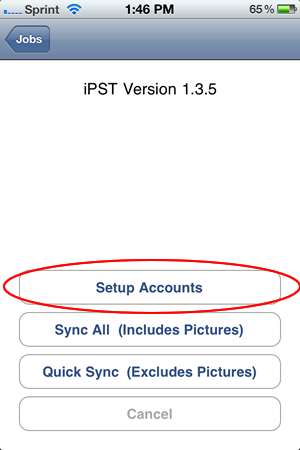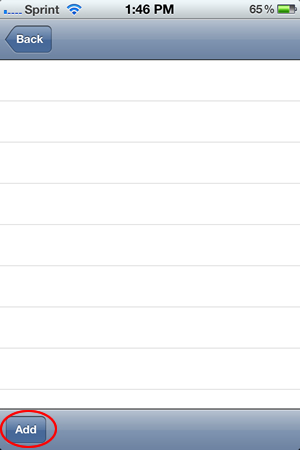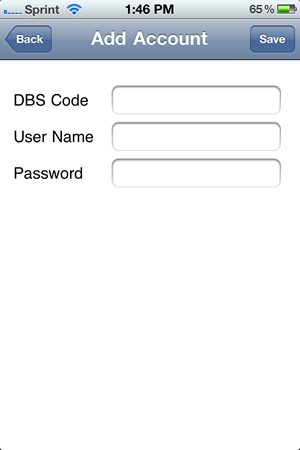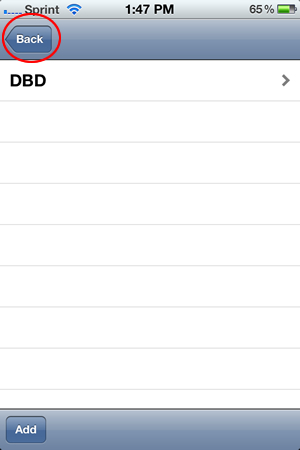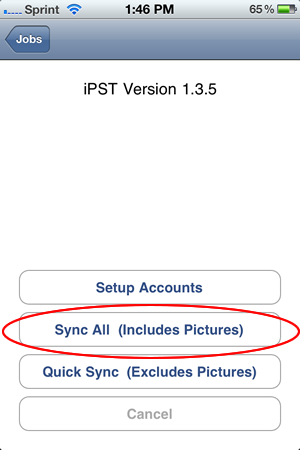| 1. First, download/install iPST on your iPhone. This can be done by opening the App Store & searching for iPST, or from iTunes. |
2. After downloading/installing iPST on your iPhone, launch the App by tapping the iPST icon on your home screen.
Show Screenshot
|
3. At the bottom of the Jobs List, select the "Sync" button.
Show Screenshot
|
4. Select the "Setup Accounts" button.
Show Screenshot
|
5. Press the Add button & enter values for
- DBS Code (your offices 3 letter DBS Identifier)
- User Name
- Password
Show Screenshot
|
| 6. Press Save to return to the Accounts screen. |
7. Press the Back button to return to the Sync screen.
Show Screenshot
|
8. Tap "Sync All (Includes Pictures)"
- Note: If you have a lot of unfinished jobs, doing this over a WiFi connection will help speed up the process.
Show Screenshot
|
| 9. When the Sync is complete, press the Jobs button (upper left corner) to return to the Jobs List screen. You should now see a list of your jobs. |
Next:
Jobs List Overview
Return To Instructions Main
|