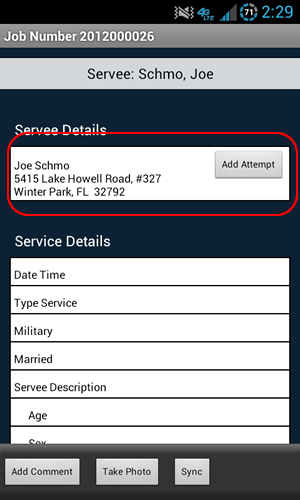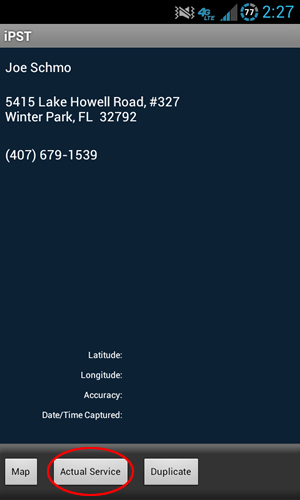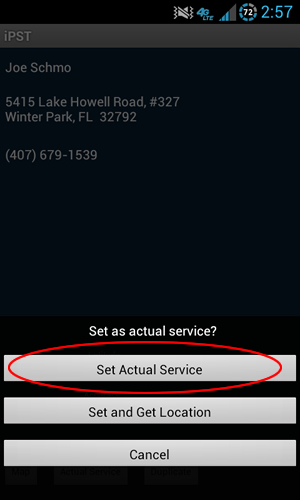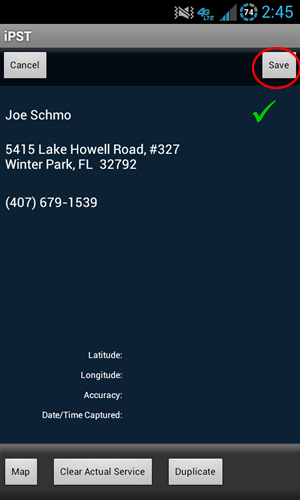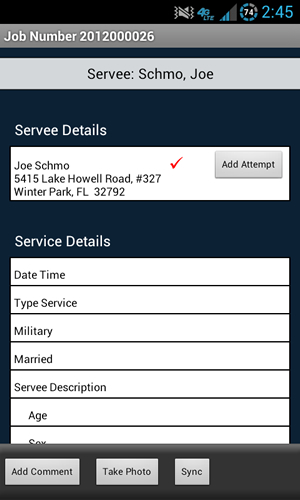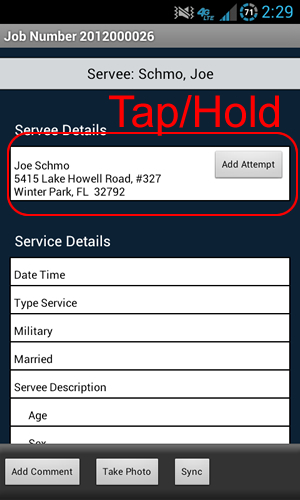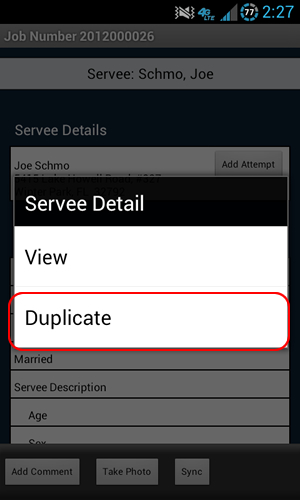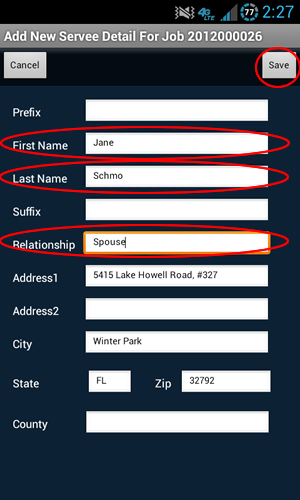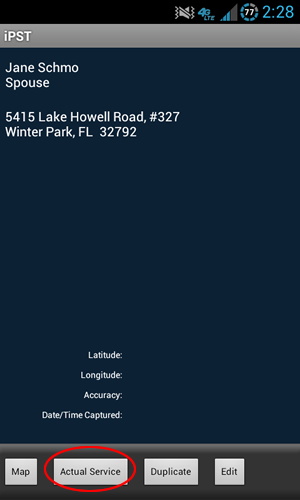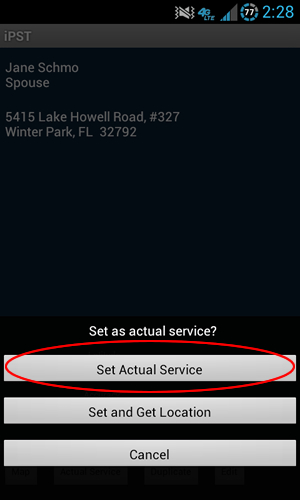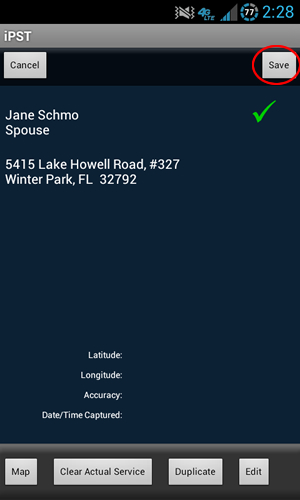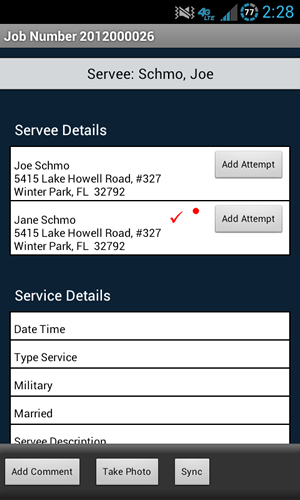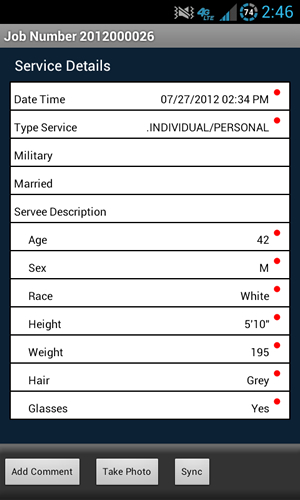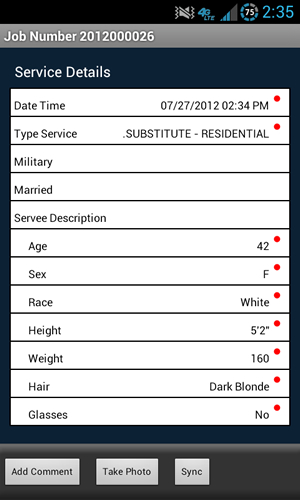Individual / Personal, or Posted Service at original address
If the party to be served was a person & you served them individually/personally at the original address:
- Tap once on the Servee Detail row that contains the name & address of the person served.
- Select the "Actual Service" button.
- Select "Set Actual Service" (or "Set and Get Location" if you are a server in New York City using iPST for the Department of Consumer Affairs).
- Tap the Save button to return to the Job Screen.
Show Screenshot
Substitute, Corporate, or Alternate address
If the party to be served was a business, or if you substitute served the papers, or if the papers were served at an alternate address:
- Tap & hold on the Servee Detail row that contains the name of the person served (or the address where the papers were served) & select "Duplicate" to create a new Servee Detail record.
- Note: you can also Tap once on the Servee Detail row to view the Servee Detail screen. From there you can also select Duplicate from the bottom toolbar.
- Enter the Name, Address & Relationship (ex. Co-Tenant, Spouse, Secretary, etc) for the person served.
- Tap the Save button, which will bring you to the Servee Detail screen for the Servee record you just created.
- Select the "Actual Service" button.
- Select "Set Actual Service" (or "Set and Get Location" if you are a server in New York City using iPST for the Department of Consumer Affairs).
- Tap the Save button to return to the Job Screen.
Show Screenshot
Show Screenshot
How to take/attach Photos
Previous:
How To add an Attempt
Return To Instructions Main