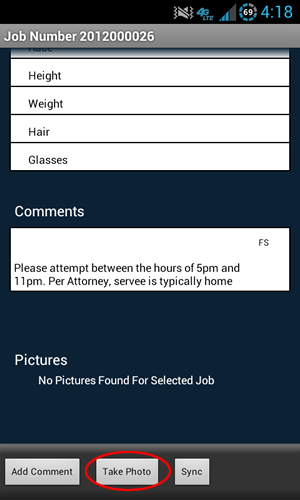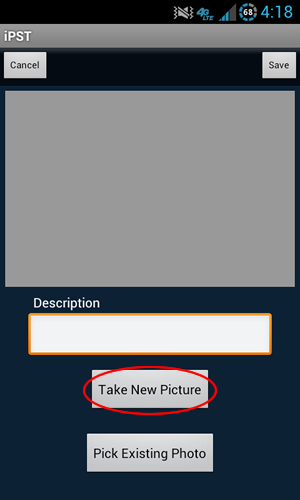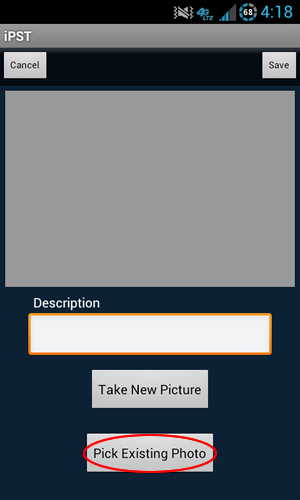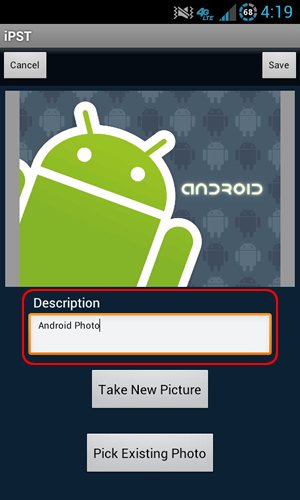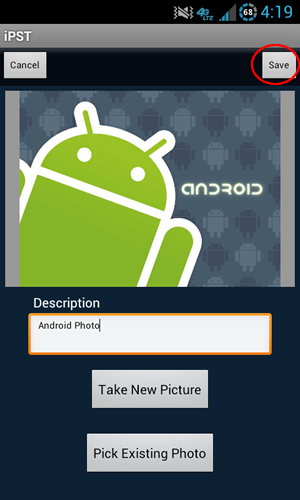Show Screenshot
Take New Picture
You can use your device's camera to take a new photo directly from iPST.
- Tap the Take New Picture button.
- Take Photo with your device.
- Select Save (to return to iPST).
Show Screenshot
Pick Existing Photo
You can select an existing photo stored on your device.
- Tap the Pick Existing Photo button.
- Select the photo from your device.
Show Screenshot
Show Screenshot
Show Screenshot
Sync Screen Overview
Previous:
How to enter Service Information
Return To Instructions Main