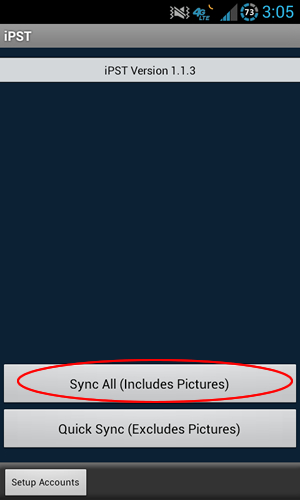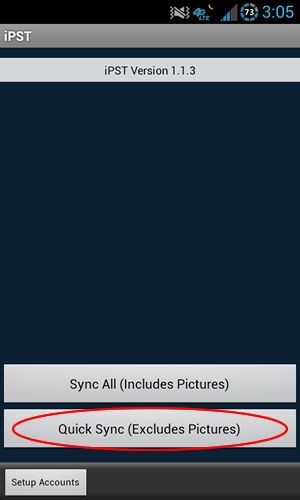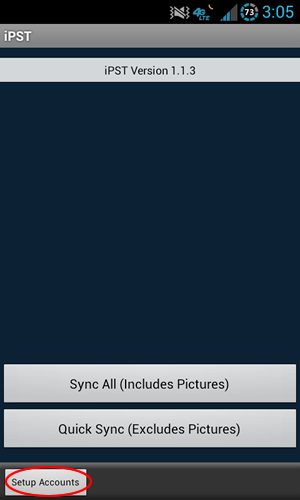- Uploads ALL updates for your jobs.
- Downloads preentered comments list.
- Downloads Types of Service list.
- Downloads current list of assigned jobs.
- Compares downloaded current list of jobs to jobs that already exist on your device.
- Removes jobs already on your device if the job is not included in the current list of assigned jobs.
- Updates jobs already on your device if the jobs are included in the current list of assigned jobs.
- Adds jobs not already on your device from the current list of assigned jobs.
Show Screenshot
- Uploads updates for your jobs, excludes pictures/photos.
- Downloads current list of assigned jobs.
- Compares downloaded current list of jobs to jobs that already exist on your device.
- Removes jobs already on your device if the job is not included in the current list of assigned jobs.
- Updates jobs already on your device if the jobs are included in the current list of assigned jobs.
- Adds jobs not already on your device from the current list of assigned jobs.
Show Screenshot
The Setup Accounts button is used to access the Accounts screen. The Accounts screen is used to add logins/passwords for the PST offices that you work for.
Show Screenshot
Finished
Previous:
How to take/attach Photos
Return To Instructions Main